-
Getting started
-
Basics
-
Getting the most out of your glasses
-
VIVE Connect app
- About VIVE Connect app
- Pairing and unpairing your glasses
- Connecting and disconnecting your glasses
- Setting the AI button behavior
- VIVE AI screen
- Personalizing VIVE AI
- Managing memos
- Managing VIVE AI query results
- Managing media
- Cloud backup and restore
- Setting an auto turn off timer
- Locating your glasses
- Updating the VIVE Eagle firmware through VIVE Connect
-
Solutions and FAQs
-
General
- Can I use VIVE Eagle without VIVE Connect?
- Can I use VIVE Eagle while charging?
- Can I use a power bank to charge the VIVE Eagle?
- Can I use VIVE Eagle on a plane?
- Can I use VIVE Eagle in another country?
- Can I use VIVE Eagle while driving or cycling?
- Can VIVE Eagle access my phone contacts?
- How do I forget VIVE Eagle from my phone?
- What should I do if I see the message "Clear existing pairing data"?
- I'm planning to change the phone I use with VIVE Eagle, what should I do?
- What should I do if I can't answer incoming calls from the LINE app?
- What should I do if the status LED stays at pulsing white and won't change to flashing white?
- What should I do if the glasses won't turn on even after charging them for a while? The status LED is also pulsing red.
- My glasses are connected to VIVE Connect but I still can't update my glasses or import media, what should I do?
- While setting up the glasses, a "Go to phone's Bluetooth settings" message keeps appearing but I don't see my VIVE Eagle in the list, what should I do?
-
VIVE AI
- How can I make VIVE AI do what I ask?
- Why doesn't VIVE AI tell me the weather conditions when I ask?
- What should I do when VIVE AI responds with "Something went wrong, please try again" or "Sorry, can't connect to the server, please try again"?
- How can I get VIVE AI to play music on my Android phone?
- I'm a Samsung phone user. How can I get VIVE AI to work with a different phone assistant?
-
Media
- Can I set the resolution and orientation of my photos and videos?
- What happens when I run out of storage or battery while recording?
- What is the maximum length of videos that I can record with the VIVE Eagle?
- Where is my media saved?
- Does VIVE Eagle retain my media when I disconnect or unpair it from my phone?
- How can I turn off the camera when I'm not using it?
- I've already turned up the volume but it's still too low, what should I do?
- What should I do if I can't play music on VIVE Eagle?
-
Maintenance
-
-
Appendix
Setting up your glasses for the first time
Set up
VIVE Eagle with the
VIVE Connect app.
VIVE Connect will guide you step-by-step through the setup process.
To find out where you can download VIVE Connect, see About VIVE Connect app.
Here's how to set up VIVE Eagle with VIVE Connect:
-
Launch
VIVE Connect on your phone.
Note: Make sure your phone's Bluetooth is turned on before launching VIVE Connect.
-
Read the
Terms and License Agreement
and
Privacy Policy and select the box.
Important: You need to agree to the Terms and License Agreement and Privacy Policy to continue.
- Tap Get started.
- Sign in with your HTC account or tap Create an account to create a new account using your email address.
-
Go through the screens to learn the locations of the hardware controls, camera, and charging connector on
VIVE Eagle.
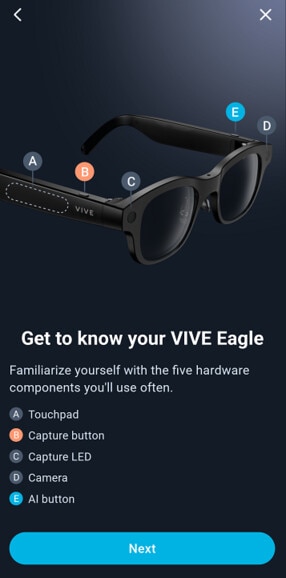
-
Once you see the
Power on glasses screen, long press the AI button on the left temple until the status LED starts pulsing white.

- Wait for the status LED to start flashing white, and then tap Next.
- On the dialog, tap Pair.
- On your glasses, press the AI buttton to confirm that you're pairing them to your phone.
-
On the
Pairing successful screen, tap
Next.
If there's a system update available, make sure to install it to get the latest features and enhancements.
- Put on your glasses.
- On the Hi, [username] screen, tap Change name to enter the name you want VIVE AI to call you.
- Enter your name and tap Save.
- Listen to the name to confirm that it's the name you want, and then tap Yes.
- Tap Next.
-
Follow the onscreen instructions to train
VIVE AI with your voice so you can wake it up by saying "Hey VIVE."
"Hey VIVE" is the wake word that activates your glasses to listen for voice commands.
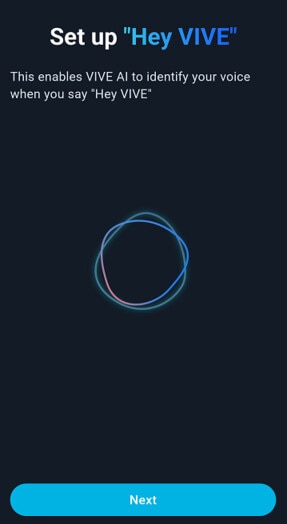
- Read the Privacy policy and tap Got it.
-
Read the permissions needed by
VIVE Eagle and
VIVE Connect, and then tap
Grant > Next.
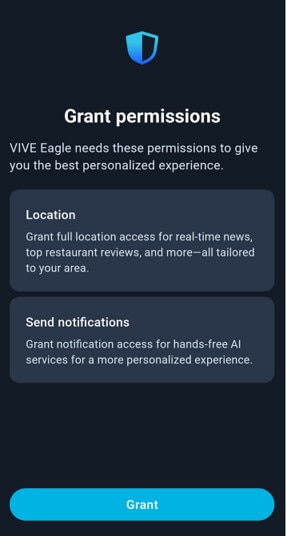
-
On the
Tutorials screen, tap
Start to go through some of the features that you can use on
VIVE Eagle.
Note:
- While going through the tutorials, tap Skip in the upper right to skip the current tutorial.
- At the end of the setup, you have the option to share your AI queries anonymously.
這對您有幫助嗎?
是
否
送出
感謝您!您的意見回報可協助他人查看最實用的資訊。