-
Introduction
-
Hardware
-
System setup
- Setting up VIVE Mars CamTrack
- Example virtual production studio setup
- Connecting Mars to your PC
- Mounting VIVE Tracker (3.0) to Rover
- Connecting Rover to Mars
- Setting up the base stations
- Tips for setting up the base stations
- Adding Mars as an endpoint in Unreal Engine
- Enabling FreeD on Mars and adding Mars to Aximmetry
- Manually updating the Mars firmware
-
Camera calibration
-
Real-time compositing in Unreal Engine
-
FAQs
- How many base stations can I use?
- Can I use an odd number of base stations?
- Cleaning the base stations
- Can I use more than one VIVE Tracker (3.0)?
- Why does VIVE Tracker (3.0) automatically turn off?
- How do I verify that VIVE Tracker (3.0) is detected?
- What does the status light on VIVE Tracker (3.0) mean?
- Why doesn't the VIVE Tracker (3.0) status icon on the Mars dashboard turn blue?
- Troubleshooting VIVE Tracker (3.0)
- Why can't I see the incoming video feed in the Camera Calibration Tool?
Mounting VIVE Tracker (3.0) to Rover
Rover comes installed with a mounting plate for mounting
VIVE Tracker (3.0) to
Rover.
- Align the mounting screw on Rover with the screw hole on the bottom of VIVE Tracker (3.0).
-
Attach
VIVE Tracker (3.0) to
Rover and rotate the mounting screw counterclockwise until it is securely fastened.
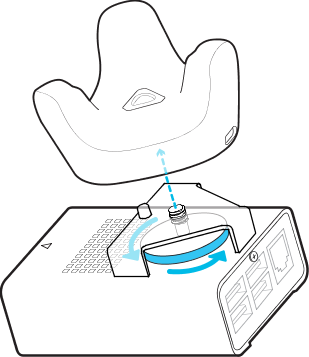 Note: Make sure the front edge of the tracker is parallel to the front side of Rover, which is indicated by the blue arrow on the chassis. Failure to properly align the tracker may reduce the accuracy of camera calibration.
Note: Make sure the front edge of the tracker is parallel to the front side of Rover, which is indicated by the blue arrow on the chassis. Failure to properly align the tracker may reduce the accuracy of camera calibration.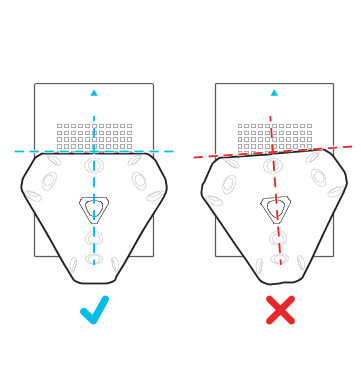
-
Connect the Type-C end of a 10-cm
USB Type-C® to Type-A cable to the
USB Type-C port on
VIVE Tracker (3.0), and then connect the Type-A end to a USB Type-A port on
Rover.
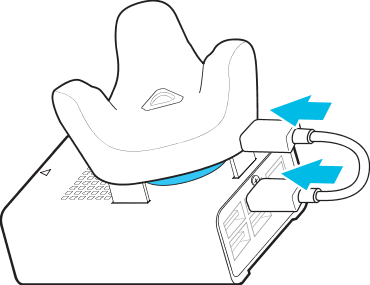
Was this helpful?
Yes
No
Submit
Thank you! Your feedback helps others to see the most helpful information.