-
Getting started
- VIVE Flow features
- What's inside the box?
- About VIVE Flow
- Connecting to a power source
- Putting on VIVE Flow
- Adjusting the diopter dial
- About the phone controller
- About the VR controller
- Setting up VIVE Flow using the VIVE app or VIVE Flow app
- Setting up VIVE Flow using the VR controller
- Signing in with your HTC account
- Downloading free titles on VIVE Flow
- Getting titles from VIVEPORT VR
-
Getting the most out of your VR glasses
- Connecting to a Wi-Fi network
- Changing boundary size
- Changing preferred way to hold phone or VR controller
- Turning on Passenger mode
- Mirroring your phone on VIVE Flow
- Taking screenshots and screen recordings
- Copying screenshots and screen recordings to your computer
- Copying files from your computer to VIVE Flow
- Playing videos from local storage
- Casting your screen
- Seeing real surroundings (Passthrough)
- Pairing VIVE Flow with another phone
- Switching between paired phones or VR controller
- Pairing Bluetooth devices
- Setting up and using Kiosk mode
- Uninstalling apps
- Installing system and firmware updates
- About cleaning and disinfecting VIVE Flow
- Browsing files on a USB drive
- Turning on Eye comfort mode
- Setting up holoride on VIVE Flow
- Switching to holoride mode
- Hand tracking
-
VIVE app and VIVE Flow app
- What is the VIVE app and VIVE Flow app?
- What phones do the VIVE app and VIVE Flow app support, and how do I get it?
- What languages do the VIVE app and VIVE Flow app support?
- Managing phone notifications
- Installing system and firmware updates from the VIVE app or VIVE Flow app
- Uninstalling the VIVE app or VIVE Flow app
-
Common solutions
-
General
- Why can't VIVE Flow find my phone as a Wi-Fi hotspot?
- Can I take off VIVE Flow when its updating?
- How do I forget VIVE Flow on an iPhone?
- How can I optimize tracking in my space?
- What do I do if VIVE Flow suddenly loses power when using the phone controller as a power source?
- How do I answer my phone when using VIVE Flow?
- How do I report an issue?
-
System
- How do I perform a factory reset on VIVE Flow?
- How do I update VIVE Flow to support iPhone?
- Why can't I see anything in front of me?
- How do I enjoy VIVE Flow while lying down?
- Why can't I reconnect my phone with VIVE Flow?
- Where do I find the VIVE app accessibility services setting on my Samsung phone?
- Why can't I open Google Assistant in Phone mode?
- What should I do if Phone mode crashes or doesn't work on my Xiaomi phone?
- What should I do if I can't grant permission for Accessibility Services ?
-
Hardware
- What does the Headset button do?
- Why can't VIVE Flow connect to my iPhone?
- Why do I see a pairing request on my iPhone?
- What does the status light on VIVE Flow mean?
- What can I do if the phone controller doesn't work?
- Why can't I enable the phone controller from my phone?
- What can I do if the phone controller is not responsive or lags?
- What should I do when the phone controller disappears or doesn't work in VR?
- What do I do if my VIVE Flow isn't responding?
- What phones can I use with VIVE Flow?
-
Apps and content
- Why don't I see any gifted apps in my VIVE Flow?
- Why don't I see the "Special offers" popup when setting up VIVE Flow?
- Why does casting stop when I enter Kiosk mode?
- My phone supports phone mirroring, why doesn't Phone mode work?
- Why can't Miracast be detected on my HTC, Samsung, or Oppo phone?
- Where can I find my screenshots and screen recordings?
- What should I do if I can't play back my video from my Android phone?
- Why can't I watch 360-degree YouTube videos in Phone mode?
- What should I do if I can't play back content from my OnePlus phone in Phone mode?
-
About the phone controller
Use your
Android phone or
iPhone to interact in VR.
Note:
- You need to use the phone that you paired with your VIVE Flow, and make sure your phone and VIVE Flow are connected via Bluetooth.
- Make sure the phone screen is unlocked.
- You can also use the VR controller or hand gestures to interact in VR. See About the VR controller or Hand tracking for details.
Phone controller interface
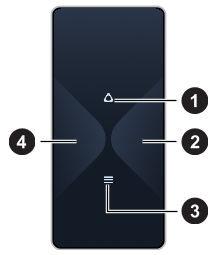 |
|
Tip:
- In VR, look down on your hand holding the phone to see the controller layout. You can also see visual feedback when you tap the phone screen.
- To close the currently running app and go back to Home, open the VIVE menu, aim the beam on the Home image, and then select
Back to Home.
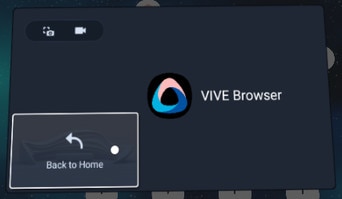
Touch gestures
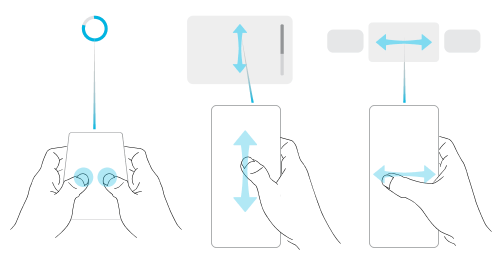
- Aim your phone forward and hold it parallel to the floor, and then tap and hold the screen with two fingers for two seconds to recenter the beam. Do this if the beam orientation is off or you can't see the beam in VR.
- Swipe vertically or horizontally to go through screens.
Disable the phone controller
The phone controller is automatically disabled when you take off
VIVE Flow. If you need to use your phone while using
VIVE Flow, disable the phone controller. To disable the phone controller:
- On an
Android phone, swipe down from the top of the phone screen.
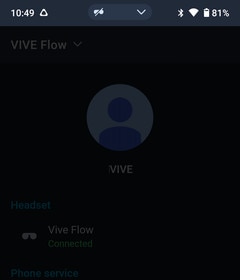 Note: The phone screen is dimmed when the phone controller is enabled.
Note: The phone screen is dimmed when the phone controller is enabled. - On an iPhone, swipe up from the bottom of the screen.
Enable the phone controller
To enable the controller again:
- On an
Android phone, swipe down to open the Notifications panel, and then tap
Phone controller disabled: Tap here to enable.
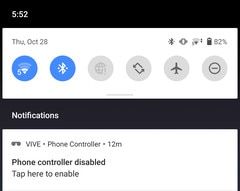
- On an
iPhone, do one of the following:
- If the VIVE Flow app is the active app, just put on VIVE Flow.
- If the VIVE Flow app is not the active app, tap it in the App Switcher.
Was this helpful?
Yes
No
Submit
Thank you! Your feedback helps others to see the most helpful information.