-
Getting started
- VIVE Flow features
- What's inside the box?
- About VIVE Flow
- Connecting to a power source
- Putting on VIVE Flow
- Adjusting the diopter dial
- About the phone controller
- About the VR controller
- Setting up VIVE Flow using the VIVE app or VIVE Flow app
- Setting up VIVE Flow using the VR controller
- Signing in with your HTC account
- Downloading free titles on VIVE Flow
- Getting titles from VIVEPORT VR
-
Getting the most out of your VR glasses
- Connecting to a Wi-Fi network
- Changing boundary size
- Changing preferred way to hold phone or VR controller
- Turning on Passenger mode
- Mirroring your phone on VIVE Flow
- Taking screenshots and screen recordings
- Copying screenshots and screen recordings to your computer
- Copying files from your computer to VIVE Flow
- Playing videos from local storage
- Casting your screen
- Seeing real surroundings (Passthrough)
- Pairing VIVE Flow with another phone
- Switching between paired phones or VR controller
- Pairing Bluetooth devices
- Setting up and using Kiosk mode
- Uninstalling apps
- Installing system and firmware updates
- About cleaning and disinfecting VIVE Flow
- Browsing files on a USB drive
- Turning on Eye comfort mode
- Setting up holoride on VIVE Flow
- Switching to holoride mode
- Hand tracking
-
VIVE app and VIVE Flow app
- What is the VIVE app and VIVE Flow app?
- What phones do the VIVE app and VIVE Flow app support, and how do I get it?
- What languages do the VIVE app and VIVE Flow app support?
- Managing phone notifications
- Installing system and firmware updates from the VIVE app or VIVE Flow app
- Uninstalling the VIVE app or VIVE Flow app
-
Common solutions
-
General
- Why can't VIVE Flow find my phone as a Wi-Fi hotspot?
- Can I take off VIVE Flow when its updating?
- How do I forget VIVE Flow on an iPhone?
- How can I optimize tracking in my space?
- What do I do if VIVE Flow suddenly loses power when using the phone controller as a power source?
- How do I answer my phone when using VIVE Flow?
- How do I report an issue?
-
System
- How do I perform a factory reset on VIVE Flow?
- How do I update VIVE Flow to support iPhone?
- Why can't I see anything in front of me?
- How do I enjoy VIVE Flow while lying down?
- Why can't I reconnect my phone with VIVE Flow?
- Where do I find the VIVE app accessibility services setting on my Samsung phone?
- Why can't I open Google Assistant in Phone mode?
- What should I do if Phone mode crashes or doesn't work on my Xiaomi phone?
- What should I do if I can't grant permission for Accessibility Services ?
-
Hardware
- What does the Headset button do?
- Why can't VIVE Flow connect to my iPhone?
- Why do I see a pairing request on my iPhone?
- What does the status light on VIVE Flow mean?
- What can I do if the phone controller doesn't work?
- Why can't I enable the phone controller from my phone?
- What can I do if the phone controller is not responsive or lags?
- What should I do when the phone controller disappears or doesn't work in VR?
- What do I do if my VIVE Flow isn't responding?
- What phones can I use with VIVE Flow?
-
Apps and content
- Why don't I see any gifted apps in my VIVE Flow?
- Why don't I see the "Special offers" popup when setting up VIVE Flow?
- Why does casting stop when I enter Kiosk mode?
- My phone supports phone mirroring, why doesn't Phone mode work?
- Why can't Miracast be detected on my HTC, Samsung, or Oppo phone?
- Where can I find my screenshots and screen recordings?
- What should I do if I can't play back my video from my Android phone?
- Why can't I watch 360-degree YouTube videos in Phone mode?
- What should I do if I can't play back content from my OnePlus phone in Phone mode?
-
Browsing files on a USB drive
View photos and videos and install app APK files from a USB drive.
Important:
- You need a USB Type-C dongle and power source such as a power bank.
- The USB Type-C dongle needs to have one port that supports power input and another port that supports data transfer.
- The USB drive must be formatted in the FAT32 format.
Here's how to browse files from a USB drive using
VIVE Flow.
- Copy the files you want to browse on VIVE Flow on the USB drive.
- Connect your USB drive to the port on the dongle that supports data transfer.
- Connect the power source to the port on the dongle that supports power input.
-
Connect the
USB Type-C cable of the dongle to the
USB Type-C receptacle cable on
VIVE Flow.
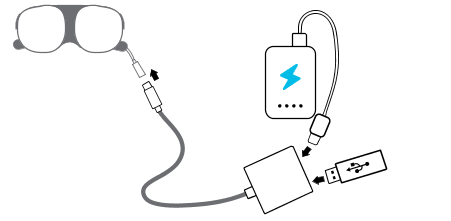
- Put on VIVE Flow.
-
From
Home, select
Settings > Storage.
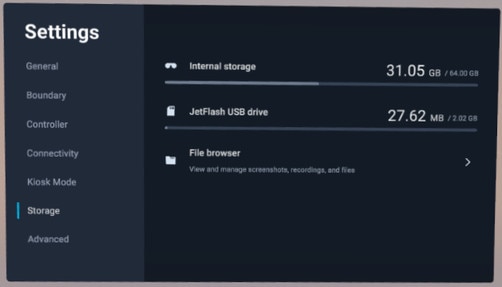 Note: You'll see your USB drive below Internal storage. If you don't see your USB drive, try plugging in the USB drive again to the dongle.
Note: You'll see your USB drive below Internal storage. If you don't see your USB drive, try plugging in the USB drive again to the dongle. - Select File browser, and then select the folder you want to browse on your USB drive.
-
Do any of the following:
- Select an image or video file to view it.
- Select an app APK file to install it on VIVE Flow.
Was this helpful?
Yes
No
Submit
Thank you! Your feedback helps others to see the most helpful information.