-
Overview
-
Getting started
-
Assembly
-
Setup (headset and controllers)
-
Setup (play area)
-
Basics
-
Mixed reality
-
Additional accessories
-
-
Managing screenshots, files, and apps
- Connecting the headset to your computer
- Transferring screenshots and screen recordings to your computer
- Browsing and viewing files
- Viewing 360° photos
- Connecting an external storage device to the headset
- Transferring files between the headset and an external storage device
- Installing apps on the headset
- Installing APK files on the headset
- Uninstalling apps
- Changing app permissions
-
Using VIVE Manager
-
Sharing and streaming content
-
Settings
- Connecting to a Wi-Fi network
- Setting a device passcode
- Installing system and firmware updates
- Resetting your headset (factory reset)
- Adjusting the power frequency
- Choosing a display mode
- Setting a timeout for sleep mode
- Adjusting audio settings
- Choosing a tracking mode
- Pairing Bluetooth devices
- Setting up and using Kiosk mode
- Adding a VPN connection
-
VIVE XR Elite for Business
-
Solutions and FAQs
-
General
-
Hardware
- What should I do when the headset is unable to detect the controllers?
- How do I check the battery level of the headset and controllers?
- Why isn't the battery percentage displaying correctly?
- Why does my headset turn off when it's connected to a power bank?
- Why won't the headset turn on?
- How long is the USB-C to USB-C cable that comes with the headset?
- Can I connect a wired USB-C audio device to the headset?
-
Apps and content
-
Adjusting the diopter dials
Adjust the diopter dials to get a clear, sharp view in VR.
Note:
Glasses won't fit inside the headset. If you wear glasses, remove them first before putting on your headset.
- Take off your headset.
- Remove the face cushion. For instructions, see Face cushion.
-
Set both diopter dials to 0.

- Put your headset back on.
-
Hold your headset with both hands while adjusting the diopter dials. Turn the dials one at a time until the green lines on the screen are in focus.
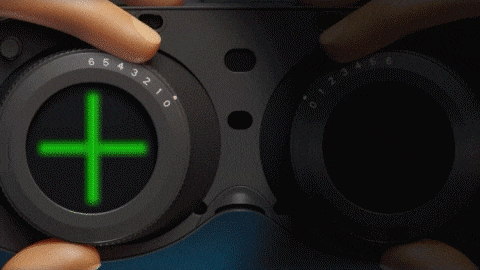 Tip: The green lines will appear only when you're setting up the headset for the first time or after a factory reset. You can run the Headset comfort tutorial to view the green lines again so you can adjust the diopter dials with better precision.
Tip: The green lines will appear only when you're setting up the headset for the first time or after a factory reset. You can run the Headset comfort tutorial to view the green lines again so you can adjust the diopter dials with better precision. - Reattach the face cushion. For instructions, see Face cushion.
Was this helpful?
Yes
No
Submit
Thank you! Your feedback helps others to see the most helpful information.