-
System requirements
-
Headset and headphones
-
Headset
- About the VIVE Cosmos headset
- Putting on the VIVE Cosmos headset
- Can I wear prescription glasses while using the headset?
- Adjusting the IPD on the headset
- Flipping up the visor
- Connecting a USB device to VIVE Cosmos
- Removing or reattaching the face cushions
- Removing the front and back pads
- Reattaching the front and back pads to the headset
- Reattaching the headset cable strip to the back pad
- Detaching the top strap from the headset band
- Attaching the top strap to the headset band
- Cleaning the headset lenses
- Cleaning the face cushions
- Caring for your VIVE Cosmos
- Installing the VIVE Cosmos External Tracking Faceplate
- What does the status light on the headset mean?
-
Headphones
-
-
Link box
-
Converter
-
Base stations
- About the VIVE base stations
- Installing the base stations
- Tips for setting up the base stations
- Using the mounting kit
- Updating base station firmware via Bluetooth
- Updating base station firmware via cable connection
- What does the status light on the base stations mean?
- What should I do if a base station is not detected?
- Can Base Station 1.0 be used with SteamVR Base Station 2.0?
- Which VIVE hardware is compatible with my base stations?
- Is accidental base station damage covered by warranty?
-
Controllers
- About the VIVE controllers
- Charging the controllers
- Turning the controllers on or off
- Pairing the controllers with the headset
- Attaching the lanyards to the controllers
- Updating controller firmware
- What does the status light on the controllers mean?
- What should I do if a controller is not tracked?
- How do I know which controller is not tracked?
- What can I do if the controller trackpad is oversensitive?
- What should I do if my controller won't turn on?
- The controller automatically turns off. What should I do?
- How do I recover my controller after an interrupted update?
-
Play area
- What is the play area?
- Planning your play area
- Choosing the play area
- Setting up VIVE Cosmos for the first time
- Setting up a standing-only play area
- Setting up a room-scale play area
- Verifying your setup
- After setting up, how do I turn the VIVE system on?
- What is the recommended space for the play area?
- Can I include space occupied by furniture for the play area?
- Can seated/standing-only experiences work at room scale?
- How do I fix download errors during VIVE Setup installation?
- I can't complete the room setup. What should I do?
-
Settings
- System Dashboard
- Changing the Chaperone settings
- How can I capture screenshots in VR?
- Disabling Volume limit
- Enabling motion compensation
- What is motion compensation?
- Updating the firmware
- Troubleshooting VIVE Cosmos
- Joining the VIVE Cosmos beta program
- Seeing real surroundings
- What do the error codes and messages mean? What can I do?
Connecting the headset to your computer via the link box
Use the link box to connect your
VIVE Cosmos headset to your computer.
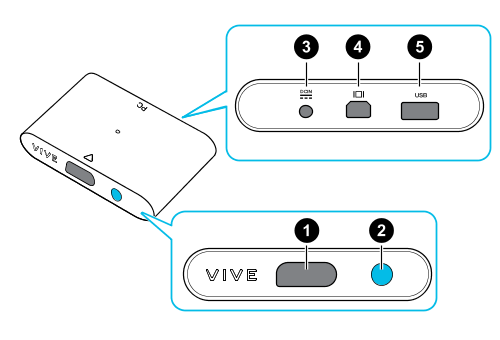
| 1 | Headset cable port |
| 2 | Power button |
| 3 | Power port |
| 4 | DisplayPort port |
| 5 | USB 3.0 port |
- Connect the DisplayPort™ cable, USB 3.0 cable, and power adapter cable on their corresponding ports on the link box.
- Plug the power adapter into an electrical outlet.
- Connect the other end of the USB 3.0 cable on a USB 3.0 port on your computer.
- Connect the other end of the DisplayPort cable to the DisplayPort port on the graphics card of your computer where the monitor is also connected. Do not connect the DisplayPort cable to ports on the motherboard.
-
Insert the headset cable connector (side with triangle mark up) to the port on the link box with the corresponding triangle mark.
Warning: Make sure the link box is off before inserting the headset cable connector. Inserting the headset cable connector while the link box is on may damage the link box.
-
Press the Power button to turn the link box on.
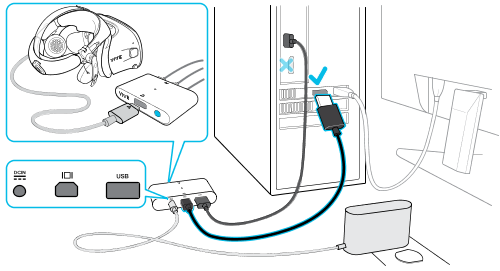
Related How-tos
Was this helpful?
Yes
No
Submit
Thank you! Your feedback helps others to see the most helpful information.