Mars
Mars collects tracking data from each
Rover and sends it to your PC through an IP router.
Mars allows you to manage each connected device and check relevant information through the Mars dashboard, which is located directly on the top side of Mars.
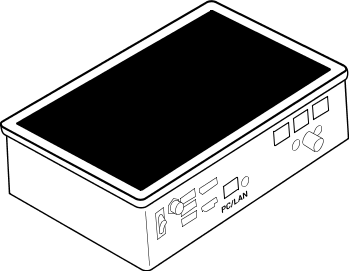
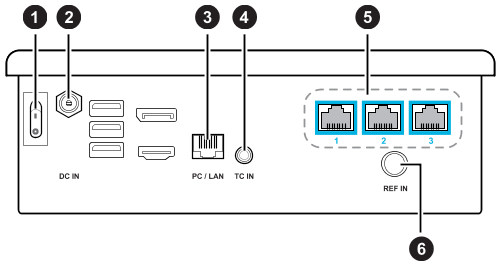
| 1 | Power switch | For powering Mars on and off |
| 2 | DC power input | For connecting Mars to power |
| 3 | PC/LAN port | For connecting to IP router |
| 4 | TC input | For connecting timecode generator |
| 5 | Ethernet ports | For connecting Rover units |
| 6 | REF input | For connecting genlock generator |
Mars dashboard
The Mars dashboard displays the connection status of each connected hardware device and other system-related information. You can also access several system configuration options.
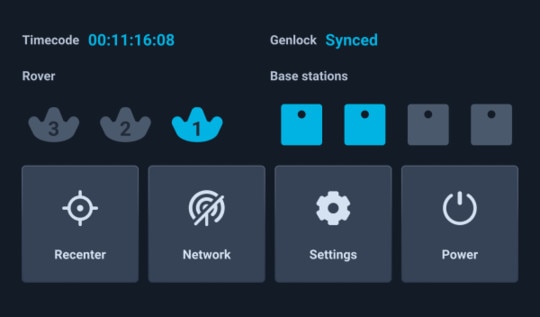
- Rover: The status of each
Rover module is represented by a
VIVE Tracker (3.0) icon.
Icon Device status Solid gray No Rover module is detected. Flashing gray The Rover module is booting up. Flashing blue VIVE Tracker (3.0) is detected but not tracking yet. Solid blue VIVE Tracker (3.0) is detected and tracking. - Timecode: Displays the timecode from a connected camera or sync generator.
- Genlock: The status
Synced will be displayed when an external sync generator is connected.
Note:
An external sync generator is required to use this feature.
- Base stations: Displays the connection status of each base station.
- Recenter: Reset the coordinates of a tracker to a positional origin (neutral coordinates).
- Network: Displays the IP address when the network status is active. Tap to configure network settings.
- Power: Tap to restart or power off Mars.
- Settings: Configure additional settings and check for system updates. You can also export system logs for system diagnostics and analysis.
Was this helpful?
Yes
No
Thank you! Your feedback helps others to see the most helpful information.