-
Introduction
-
Hardware
-
System setup
- Setting up VIVE Mars CamTrack
- Example virtual production studio setup
- Connecting Mars to your PC
- Mounting VIVE Tracker (3.0) to Rover
- Connecting Rover to Mars
- Setting up the base stations
- Tips for setting up the base stations
- Adding Mars as an endpoint in Unreal Engine
- Enabling FreeD on Mars and adding Mars to Aximmetry
- Manually updating the Mars firmware
-
Camera calibration
-
Real-time compositing in Unreal Engine
-
FAQs
- How many base stations can I use?
- Can I use an odd number of base stations?
- Cleaning the base stations
- Can I use more than one VIVE Tracker (3.0)?
- Why does VIVE Tracker (3.0) automatically turn off?
- How do I verify that VIVE Tracker (3.0) is detected?
- What does the status light on VIVE Tracker (3.0) mean?
- Why doesn't the VIVE Tracker (3.0) status icon on the Mars dashboard turn blue?
- Troubleshooting VIVE Tracker (3.0)
- Why can't I see the incoming video feed in the Camera Calibration Tool?
Manually updating the Mars firmware
Mars regularly checks for updates automatically. You can also update the firmware manually to get the latest features and enhancements.
-
Download the
Mars firmware.
- Go to https://mars.vive.com/.
- Scroll down to the bottom of the page to find the Support section.
-
Click the
Mars Firmware dropdown heading, and then click
Download.
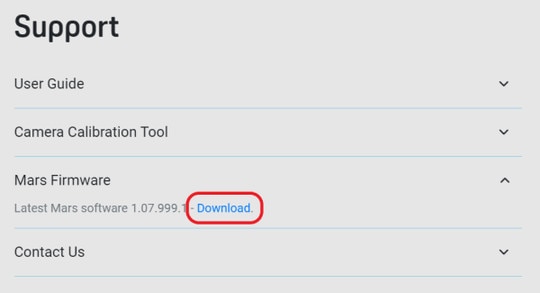
- Copy the firmware update package to a USB Type-A flash drive.
-
Connect the flash drive to one of the three USB Type-A ports on the back of
Mars.
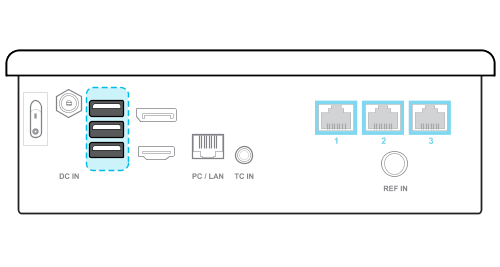
-
On the
Mars dashboard, tap
Settings, and then tap
Check for updates.
For details on the Mars dashboard, see Mars.
- Follow the onscreen instructions to install the firmware update package.
Was this helpful?
Yes
No
Submit
Thank you! Your feedback helps others to see the most helpful information.