-
Getting started
- About the VIVERSE app
- Creating avatars
- Using the VIVE Avatar Creator mobile app
- Signing in to VIVERSE and choosing your avatar
- Navigating VIVERSE with hand gestures
- Navigating VIVERSE with VR controllers
- Things you can do in your home space
- The VIVERSE Menu
- Changing your avatar
- Changing the background theme
- Playing background music
- Accessing your Friends list
- Private Talk
- Changing your status
-
Tools you can use
-
Using content windows
-
Uploading and downloading content
-
Working with 3D models
-
Solutions and FAQs
-
General
-
Content windows
-
Avatar
-
3D models
-
Uploading files to VIVERSE
Before you can view files—PDFs, videos, 3D models, and images—in the virtual space, you need to upload them to the cloud storage used by
VIVERSE.
- In your web browser, go to sync.vive.com and sign in with your HTC account.
-
At the top of the webpage, click
Storage.
The
Files tab will be selected automatically.
Tip: The left-hand side displays the types of files that can be uploaded. Click a file type and then hover over the info icon
 to see which file formats are supported. See
Types of files you can view in
VIVERSE for details.
to see which file formats are supported. See
Types of files you can view in
VIVERSE for details.
- Click Upload files > Add files.
- Select the files you want to upload and click Open.
- Click Next to start uploading the files.
Files you've uploaded will be added under the corresponding file types in the Files tab.
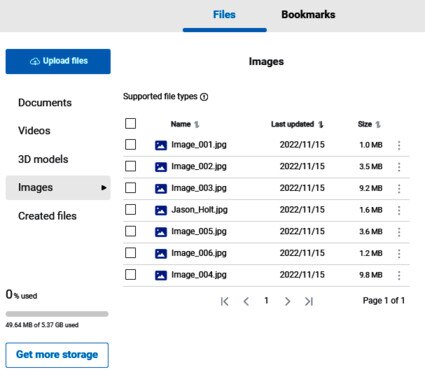
Tip:
You can do any of the following with uploaded files:
- Click
 next to a file to rename or delete it.
next to a file to rename or delete it.
- Click the column heading to sort by filename or date.
- To delete several files, select them from the list, and then click
 Delete.
Delete.
- To delete all files, select
Name, and then click
 Delete.
Delete.
Was this helpful?
Yes
No
Submit
Thank you! Your feedback helps others to see the most helpful information.