-
Introduction
-
Hardware
-
System setup
- Setting up VIVE Mars CamTrack
- Example virtual production studio setup
- Connecting Mars to your PC
- Mounting VIVE Tracker (3.0) to Rover
- Connecting Rover to Mars
- Setting up the base stations
- Tips for setting up the base stations
- Adding Mars as an endpoint in Unreal Engine
- Enabling FreeD on Mars and adding Mars to Aximmetry
- Manually updating the Mars firmware
-
Camera calibration
-
Real-time compositing in Unreal Engine
-
FAQs
- How many base stations can I use?
- Can I use an odd number of base stations?
- Cleaning the base stations
- Can I use more than one VIVE Tracker (3.0)?
- Why does VIVE Tracker (3.0) automatically turn off?
- How do I verify that VIVE Tracker (3.0) is detected?
- What does the status light on VIVE Tracker (3.0) mean?
- Why doesn't the VIVE Tracker (3.0) status icon on the Mars dashboard turn blue?
- Troubleshooting VIVE Tracker (3.0)
- Why can't I see the incoming video feed in the Camera Calibration Tool?
Adding Mars as an endpoint in Unreal Engine
Before starting camera calibration, you'll need to add
Mars as an endpoint in
Unreal™ Engine.
- Go to Edit > Project Settings > Plugins > UDP Messaging > Static Endpoints, and then click the + button.
-
Enter the
Mars IP address and port number (in this example,
"6666").
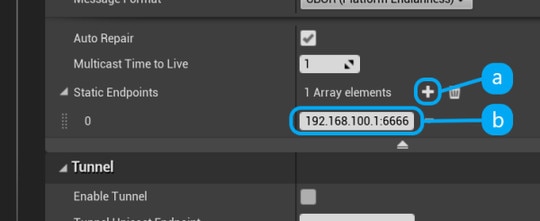 Tip: You can find the Mars IP on the Mars dashboard and the port number in the network settings. Just tap the network button to open the network settings.
Tip: You can find the Mars IP on the Mars dashboard and the port number in the network settings. Just tap the network button to open the network settings.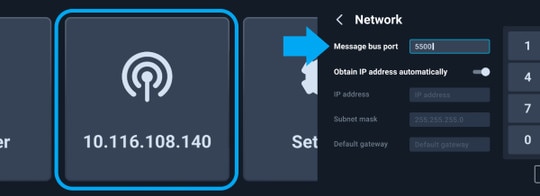
-
Click
+ Source, go to
Message Bus Source under
Live Link Sources, and then click
VIVE Live Link to open the Live Link plug-in.
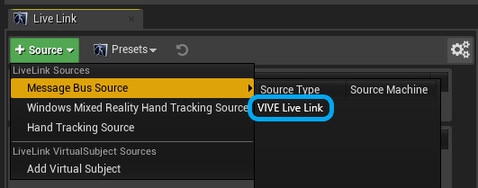
Related How-tos
Was this helpful?
Yes
No
Submit
Thank you! Your feedback helps others to see the most helpful information.