-
Getting started
- VIVE Flow features
- What's inside the box?
- About VIVE Flow
- Connecting to a power source
- Putting on VIVE Flow
- Adjusting the diopter dial
- About the phone controller
- About the VR controller
- Setting up VIVE Flow using the VIVE app or VIVE Flow app
- Setting up VIVE Flow using the VR controller
- Signing in with your HTC account
- Downloading free titles on VIVE Flow
- Getting titles from VIVEPORT VR
-
Getting the most out of your VR glasses
- Connecting to a Wi-Fi network
- Changing boundary size
- Changing preferred way to hold phone or VR controller
- Turning on Passenger mode
- Mirroring your phone on VIVE Flow
- Taking screenshots and screen recordings
- Copying screenshots and screen recordings to your computer
- Copying files from your computer to VIVE Flow
- Playing videos from local storage
- Casting your screen
- Seeing real surroundings (Passthrough)
- Pairing VIVE Flow with another phone
- Switching between paired phones or VR controller
- Pairing Bluetooth devices
- Setting up and using Kiosk mode
- Uninstalling apps
- Installing system and firmware updates
- About cleaning and disinfecting VIVE Flow
- Browsing files on a USB drive
- Turning on Eye comfort mode
- Setting up holoride on VIVE Flow
- Switching to holoride mode
- Hand tracking
-
VIVE app and VIVE Flow app
- What is the VIVE app and VIVE Flow app?
- What phones do the VIVE app and VIVE Flow app support, and how do I get it?
- What languages do the VIVE app and VIVE Flow app support?
- Managing phone notifications
- Installing system and firmware updates from the VIVE app or VIVE Flow app
- Uninstalling the VIVE app or VIVE Flow app
-
Common solutions
-
General
- Why can't VIVE Flow find my phone as a Wi-Fi hotspot?
- Can I take off VIVE Flow when its updating?
- How do I forget VIVE Flow on an iPhone?
- How can I optimize tracking in my space?
- What do I do if VIVE Flow suddenly loses power when using the phone controller as a power source?
- How do I answer my phone when using VIVE Flow?
- How do I report an issue?
-
System
- How do I perform a factory reset on VIVE Flow?
- How do I update VIVE Flow to support iPhone?
- Why can't I see anything in front of me?
- How do I enjoy VIVE Flow while lying down?
- Why can't I reconnect my phone with VIVE Flow?
- Where do I find the VIVE app accessibility services setting on my Samsung phone?
- Why can't I open Google Assistant in Phone mode?
- What should I do if Phone mode crashes or doesn't work on my Xiaomi phone?
- What should I do if I can't grant permission for Accessibility Services ?
-
Hardware
- What does the Headset button do?
- Why can't VIVE Flow connect to my iPhone?
- Why do I see a pairing request on my iPhone?
- What does the status light on VIVE Flow mean?
- What can I do if the phone controller doesn't work?
- Why can't I enable the phone controller from my phone?
- What can I do if the phone controller is not responsive or lags?
- What should I do when the phone controller disappears or doesn't work in VR?
- What do I do if my VIVE Flow isn't responding?
- What phones can I use with VIVE Flow?
-
Apps and content
- Why don't I see any gifted apps in my VIVE Flow?
- Why don't I see the "Special offers" popup when setting up VIVE Flow?
- Why does casting stop when I enter Kiosk mode?
- My phone supports phone mirroring, why doesn't Phone mode work?
- Why can't Miracast be detected on my HTC, Samsung, or Oppo phone?
- Where can I find my screenshots and screen recordings?
- What should I do if I can't play back my video from my Android phone?
- Why can't I watch 360-degree YouTube videos in Phone mode?
- What should I do if I can't play back content from my OnePlus phone in Phone mode?
-
Mirroring your phone on VIVE Flow
You can mirror what's on the phone screen inside
VIVE Flow.
Enjoy apps and watch your favorite shows on a personal large screen in VR.
Important:
- Phone mirroring is only available when using Android phones.
- Your phone needs to support Miracast in order to mirror your phone screen on VIVE Flow.
- Make sure your phone is unlocked and the screen is on.
-
From Home, select
Phone > Let's go.
Your phone screen will then appear in VR.
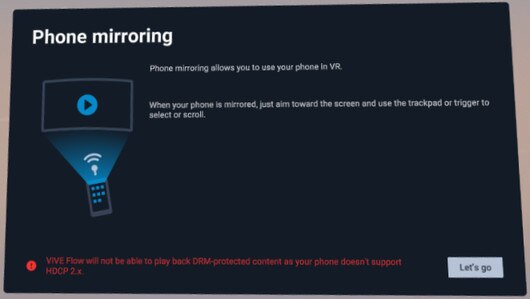 Note: If you're using the VR controller and you haven't paired VIVE Flow with your phone before, you'll see Pair phone instead of Let's go. Select Pair phone, and then follow the steps in Setting up VIVE Flow using the VIVE app or VIVE Flow app. When you get to the step where you need to enter the pairing code, enter the pairing code you see on VIVE Flow.
Note: If you're using the VR controller and you haven't paired VIVE Flow with your phone before, you'll see Pair phone instead of Let's go. Select Pair phone, and then follow the steps in Setting up VIVE Flow using the VIVE app or VIVE Flow app. When you get to the step where you need to enter the pairing code, enter the pairing code you see on VIVE Flow. -
You can:
- Aim the beam on the phone screen to interact with your phone such as selecting an app to open it.
- Play back videos and watch them on your own personal large screen in VR.
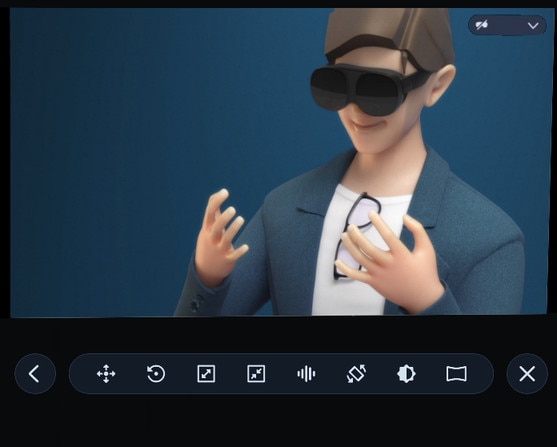
- Use the toolbar to manage the phone mirroring experience.


Go back to the previous screen. 
Reposition the phone screen in VR. Move the screen to its new position first before selecting Done. If you're lying down on your side, turn on Sync with headset rotation first before moving the screen. 
Reset phone screen position and zoom level back to default settings. 
Zoom in on the phone screen. 
Zoom out of the phone screen. 
Open your phone's voice assistant (for example, Google Assistant). 
Switch the phone screen orientation to portrait or landscape. 
Make the background lighter or darker. 
While watching videos in full screen, switch between a flat or curved screen. 
Exit phone mirroring.
Note:
- If you don't see the toolbar, tap your phone screen or move your phone from side to side. If you're using a VR controller, move the controller from side to side.
- Aim the beam at a button on the toolbar to see what it does.
- When you're using an app in full screen and in landscape orientation, select
 on the toolbar to exit full screen mode.
on the toolbar to exit full screen mode.
- Make sure the volume of your phone is not muted.
Was this helpful?
Yes
No
Submit
Thank you! Your feedback helps others to see the most helpful information.