-
Introduction
-
Basics
-
Setup for VIVE Focus Vision, VIVE XR Elite, and VIVE Focus 3
-
Setup for SteamVR-compatible headsets
-
Solutions and FAQs
-
General
- Troubleshooting VIVE Ultimate Tracker
- Can VIVE Ultimate Tracker enter pairing mode immediately after turning it on?
- Why can't I pair new trackers?
- Why am I experiencing stuttering in my PC VR streaming session while using VIVE Ultimate Tracker?
- Why is the status LED on the tracker continuously breathing green?
- Is there a way to restart the tracker?
- Why can't I see tracker information in settings?
- What should I do if I'm having problems connecting VIVE XR Elite with VIVE Ultimate Tracker?
- What should I do if I'm using VIVE Location-Based Software Suite (LBSS) with VIVE Focus 3?
- How do I set up full-body tracking in VRChat?
- Can I use VIVE Ultimate Tracker with other headsets?
- How do I set VIVE Ultimate Tracker to LBE mode?
-
Tracking
-
Checking tracker status in the VIVE Menu
While in VR, you can check the status of your trackers in the VIVE Menu.
-
Press the VIVE button
 on the right controller.
Tip: You can also use hand gestures to open the VIVE Menu. Face your right palm inward. When the VIVE symbol
on the right controller.
Tip: You can also use hand gestures to open the VIVE Menu. Face your right palm inward. When the VIVE symbol appears, pinch your index finger and thumb together.
appears, pinch your index finger and thumb together.
- Select Devices.
-
Select the tracker button at the top of the VIVE Menu.
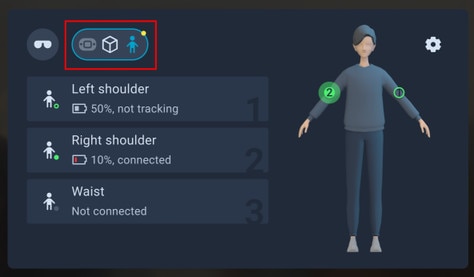 Tip: Select
Tip: Select in the upper right to open the
Motion trackers screen where you can change tracker settings and pair new trackers.
in the upper right to open the
Motion trackers screen where you can change tracker settings and pair new trackers.
Was this helpful?
Yes
No
Submit
Thank you! Your feedback helps others to see the most helpful information.