VIVEPORT INFINITY MEMBERSHIP
CODE INCLUDED IN BOX
Enjoy unfettered, unlimited access to over 600 VR games & apps.
Redeem Now*Limited-time offer

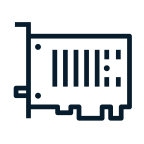
Install the PCIe WiGig card & wireless link box
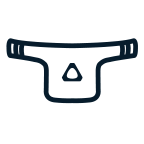
Attach the Wireless Adapter
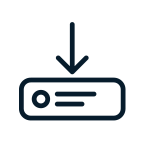
Download the app
IMPORTANT:
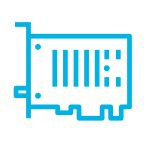
Make sure to shut down your computer before installing the PCIe card and wireless link box. Scan the QR code here to get the instructions on your phone.
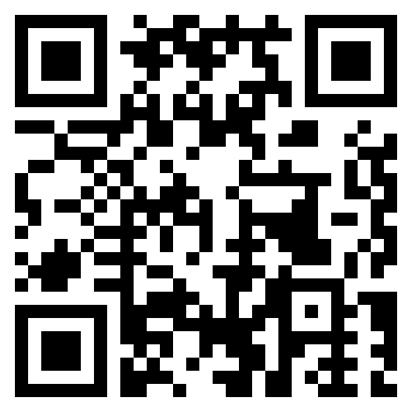
www.vive.com/setup/wireless

Shut down your computer. Unplug the power cable and all other cables from your computer.
NOTE: Your computer may be hot if you’ve been using it for a long time. Wait for a few minutes to let the computer cool before removing its cover.
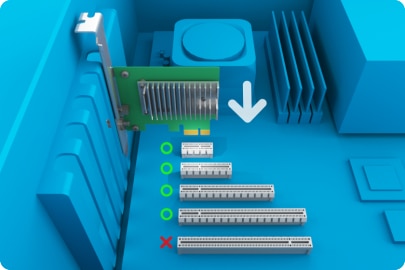
Insert the PCIe WiGig card in an available PCIe slot on your motherboard.
NOTE: In very rare cases, depending on the brand of motherboard you're using, compatibility issues may occur. Please try other PCIe slots when this happens.
Close the computer cover securely. Reconnect the power cable and all other cables to your computer.

Connect the wireless link box to the card. Screw the provided clip to the base of the wireless link box. Then, attach the clip to your monitor.
You can now turn on your computer and proceed to the next step: attaching the Wireless Adapter to your headset.
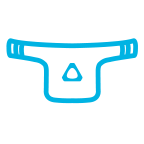
 VIVE
VIVE
 VIVE
VIVE
 VIVE Pro
VIVE Pro
IMPORTANT: To see instructions on how to attach the Wireless Adapter to your headset, please select a headset type above.
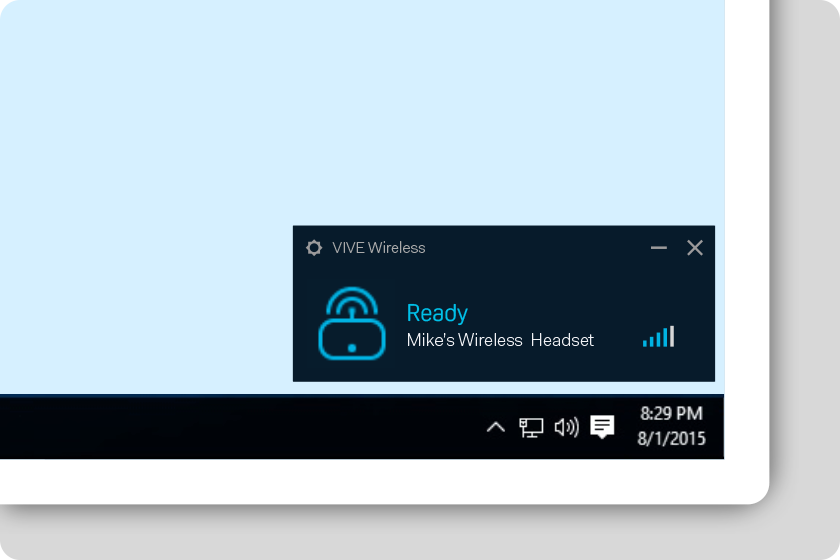
Follow the onscreen instructions to pair the Wireless Adapter with the wireless link box.
Put the provided HTC Power Bank in your waist belt or pocket. Now you can enjoy the VR world wirelessly!
You have unlocked the full potential of your VIVE. Prepare yourself for untethered virtual reality.
For an optimal wireless experience, you may need to make slight adjustments to suit your space or environment. See the support page for more details.
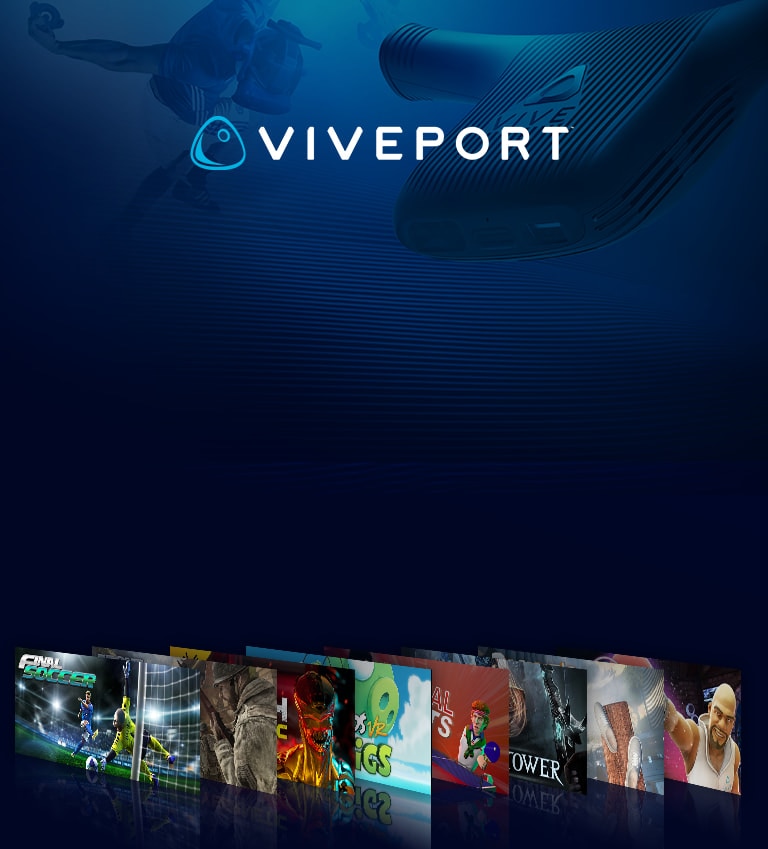

Enjoy unfettered, unlimited access to over 600 VR games & apps.
Redeem Now*Limited-time offer