Setting up VIVE XR Elite in VR
Sign up for an HTC account so you can manage everything related to your VIVE XR Elite more easily.
01
Power on your VIVE XR Elite
Connect your VIVE XR Elite to a power source such as a power bank or VIVE Battery Cradle and they'll automatically power on.
How do I assemble the VIVE Battery Cradle?




-
Step 1Take the battery cradle out of the box and set it down with the USB port facing up.
-
Step 2Press the release button on the inside of each temple to remove them from the headset.
-
Step 3Attach the battery cradle to VIVE XR Elite using the temple slots.
-
Step 4Connect the battery cradle's USB cable to the USB port on the right side of VIVE XR Elite.
A white LED will turn on.
How do I connect my VIVE XR Elite to a power source?




-
Connect your VIVE XR Elite to a power outlet or power bank. VIVE XR Elite will automatically turn on.
Note:
Not all power banks or phones can provide stable power to VIVE XR Elite. If you see a message in VIVE XR Elite, change to another power source.
02
Put on your VIVE XR Elite
Put on your VIVE XR Elite, then press and hold the headset button to start setup.

How do I attach the VIVE Deluxe Strap for XR Series?




-
Remember to remove the head strap from the headset (if it's attached) before attaching the VIVE Deluxe Strap for XR Series.
-
Step 1Press the cover firmly against the battery cradle until it snaps in place.
-
Step 2Insert the fastener on the end of the strap into the slot on top of the headset.
-
Step 3Slide the fastener toward the center until it reaches the end of the slot.
Make sure the tab on the front is centered.
How do I adjust the diopters to get a clearer view?




-
VIVE XR Elite comes with diopter dials to accommodate differences in vision for users. If you're wearing glasses, take them off before you start.
-
Step 1First, remove the face cushion and set both diopter dials to 0.
-
Step 2Hold the headset in position to check the diopter settings, then turn the dials as needed to adjust the diopters.
-
Step 3When you're done adjusting the diopters, reattach the face cushion, then put VIVE XR Elite back on to continue with setup.
New to VR?
We recommend using VIVE Manager to set up your VIVE XR Elite if it's your first time using VR.
Phone setup
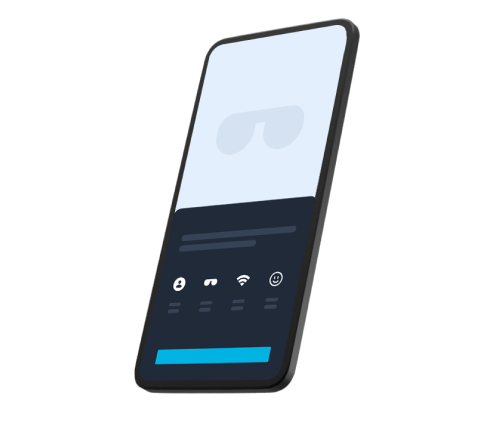
Need Help?









