-
VIVE Streaming
-
Solutions and FAQs
-
General
- VIVE Streaming doesn't want to launch on my computer. What can I do?
- I've started streaming but I don't see anything in the headset except for a loading animation. What should I do?
- My computer doesn't recognize the headset and the USB icon on VIVE Streaming Hub is gray. What can I do?
- I can't get wireless streaming to work, what can I do?
- How do I show others what's inside the headset while doing wireless streaming?
- How do I see what someone is seeing in the headset?
- After starting my streaming session on my headset, I see a green screen. What should I do?
- VIVE Streaming can't update successfully. What should I do?
- How do I make VIVE Streaming communicate through Windows Defender Firewall?
- How do I resume playing a PC VR title?
- What should I do if I have trouble running OpenXR titles?
- Why doesn't the PC VR title launch after selecting it in the Library?
- What do I do if controllers don't work properly when streaming apps?
- Are hand tracking and VIVE Wrist Tracker supported by VIVE Streaming?
- What should I do if I can't successfully scan the QR code when setting up wireless streaming?
- How do I set up full-body tracking in VRChat?
- What facial expressions does VIVE Streaming support?
- What should I do if eye and facial tracking are not working properly?
-
Performance
- How do I improve VIVE Streaming performance?
- I'm experiencing some content jittering when streaming, what can I do?
- The content seems to be stuttering a lot and the streaming experience is not what I was expecting. What can I do?
- How do I adjust graphics and performance settings for VIVE Streaming?
- Why am I experiencing stuttering in my PC VR streaming session while using VIVE Ultimate Tracker?
- Why doesn't my streaming session start right away and I see a "Preparing VIVE Ultimate Trackers" message every time?
-
Audio
-
Error messages
- When I launch VIVE Streaming on the computer, I see an error that says "No VIVE Streaming driver found." What should I do?
- I'm seeing an error "No supported GPU found", what should I do?
- In SteamVR, I see an error "Wrong video card." What should I do?
- What do the error codes and messages mean? What can I do?
-
Connecting your headset to your computer to stream using a USB cable
It's easy to start streaming
SteamVR titles with a USB cable.
Make sure your USB cable, computer, and headset have been prepared before connecting your headset to the computer.
- Make sure VIVE Streaming is installed and running on your computer, and that your headset is on.
-
Connect the
USB Type-C® end of your USB cable to your headset, and then connect the other end to a USB port on your computer.
See
Attaching a
USB Type-C cable to
VIVE XR Elite.
Note:If the headset is not recognized by the computer (the USB icon in the VIVE Streaming Hub is gray), try the following:

- Disconnect and reconnect the USB cable.
- Connect the USB cable to a different USB port on your computer.
- Put on your headset.
- In Choose USB mode, select Take no action the first time you stream. When streaming in the future, select VIVE Streaming.
-
Go to
Settings > Connectivity > Computer connection.
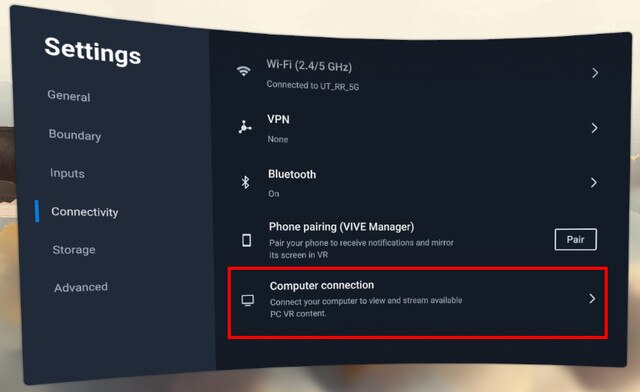
-
Select your computer.
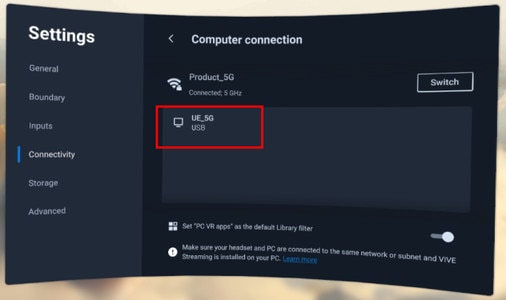 Tip: Select Set "PC VR apps" as the default Library filter if you primarily use your headset to stream PC VR titles.
Tip: Select Set "PC VR apps" as the default Library filter if you primarily use your headset to stream PC VR titles.
Attaching a USB Type-C cable to VIVE XR Elite
Connect your
VIVE XR Elite headset to your computer using a
USB Type-C cable.
Note: If your USB cable isn't long enough, you can get a
VIVE Streaming Cable via the
VIVE accessories page.
-
Attach the
USB Type-C end of your cable to the USB port on the
VIVE Battery Cradle for XR Series of the headset.
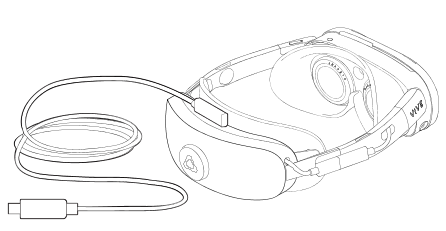
- Connect the other end of the USB cable to a USB port on your computer.
Was this helpful?
Yes
No
Submit
Thank you! Your feedback helps others to see the most helpful information.