-
VIVE Streaming
-
Solutions and FAQs
-
General
- VIVE Streaming doesn't want to launch on my computer. What can I do?
- I've started streaming but I don't see anything in the headset except for a loading animation. What should I do?
- My computer doesn't recognize the headset and the USB icon on VIVE Streaming Hub is gray. What can I do?
- I can't get wireless streaming to work, what can I do?
- How do I show others what's inside the headset while doing wireless streaming?
- How do I see what someone is seeing in the headset?
- After starting my streaming session on my headset, I see a green screen. What should I do?
- VIVE Streaming can't update successfully. What should I do?
- How do I make VIVE Streaming communicate through Windows Defender Firewall?
- How do I resume playing a PC VR title?
- What should I do if I have trouble running OpenXR titles?
- Why doesn't the PC VR title launch after selecting it in the Library?
- What do I do if controllers don't work properly when streaming apps?
- Are hand tracking and VIVE Wrist Tracker supported by VIVE Streaming?
- What should I do if I can't successfully scan the QR code when setting up wireless streaming?
- How do I set up full-body tracking in VRChat?
- What facial expressions does VIVE Streaming support?
- What should I do if eye and facial tracking are not working properly?
-
Performance
- How do I improve VIVE Streaming performance?
- I'm experiencing some content jittering when streaming, what can I do?
- The content seems to be stuttering a lot and the streaming experience is not what I was expecting. What can I do?
- How do I adjust graphics and performance settings for VIVE Streaming?
- Why am I experiencing stuttering in my PC VR streaming session while using VIVE Ultimate Tracker?
- Why doesn't my streaming session start right away and I see a "Preparing VIVE Ultimate Trackers" message every time?
-
Audio
-
Error messages
- When I launch VIVE Streaming on the computer, I see an error that says "No VIVE Streaming driver found." What should I do?
- I'm seeing an error "No supported GPU found", what should I do?
- In SteamVR, I see an error "Wrong video card." What should I do?
- What do the error codes and messages mean? What can I do?
-
Connecting your headset to your computer to stream wirelessly
Before starting a wireless streaming session, you need to pair your headset with your computer.
Make sure your computer and headset have been prepared before connecting your headset to the computer.
- Make sure VIVE Streaming is installed and running on your computer, and that your headset is on.
-
Connect your computer directly to your Wi-Fi router using an ethernet cable.
Note:
- Make sure the Wi-Fi router that the headset connects to supports 802.11ac (5 GHz) or 802.11ax (5 GHz, 6 GHz)
- Make sure the headset and Wi-Fi router are in the same room and that there is a clear line of sight between the headset and the Wi-Fi router.
- Put on your headset.
-
Go to
Settings > Connectivity > Computer connection.
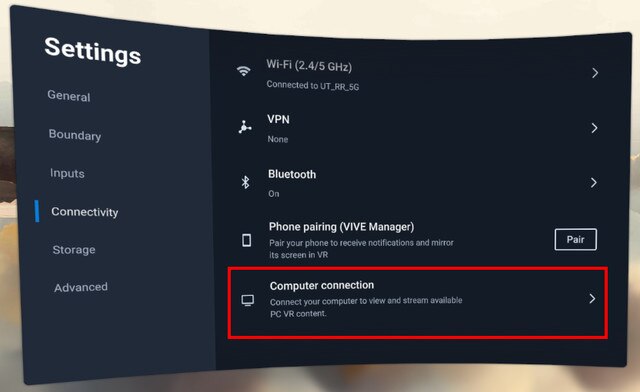
-
Select your computer.
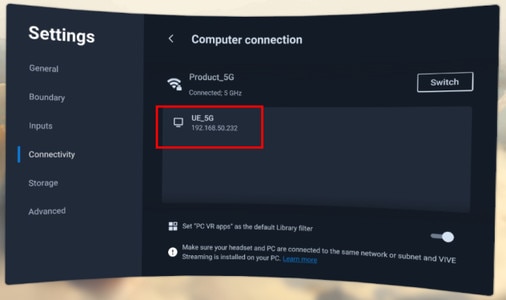 Tip: Select Set "PC VR apps" as the default Library filter if you primarily use your headset to stream PC VR titles.A QR code will appear on your computer screen. A numerical pairing code will also appear below the QR code.
Tip: Select Set "PC VR apps" as the default Library filter if you primarily use your headset to stream PC VR titles.A QR code will appear on your computer screen. A numerical pairing code will also appear below the QR code.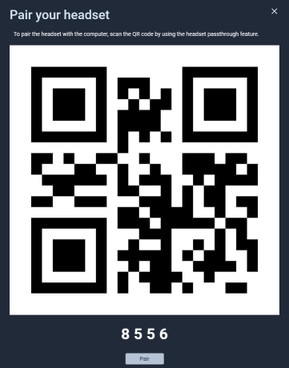
-
Do any of the following to pair the headset with the computer:
- Use the headset to scan the QR code on your computer screen.
-
Check if the pairing code below the QR code matches the pairing code in the headset. If the pairing codes match, click Pair.
Note: The pairing code only appears when using headset system version 1.0.999.374 or later and VIVE Streaming Hub 1.2.1 or later.
Note:- If you can't successfully scan the QR code, see What should I do if I can't successfully scan the QR code when setting up wireless streaming?. Alternatively, you can confirm that the two pairing codes match and click Pair.
- You only need to pair the headset and computer once.
Was this helpful?
Yes
No
Submit
Thank you! Your feedback helps others to see the most helpful information.